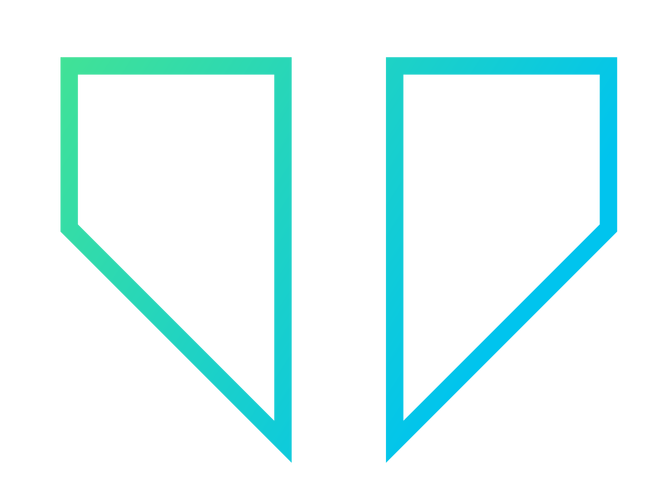DevPremier CRM Installation
System Requirements
PHP version >= ^7.4
BCMath PHP Extension
Ctype PHP Extension
Fileinfo PHP extension
JSON PHP Extension
Mbstring PHP Extension
OpenSSL PHP Extension
PDO PHP Extension
Tokenizer PHP Extension
XML PHP Extension
SQL Server
composer must be installed on your server.
Installation Video
Installation
DevPremier CRM Installation Process in Steps:-
Step:1
Unzip the "main_file_vxx.zip" file.
For example, the zip file, which you have downloaded from the envato may be named as "main_file_v2.0".
You have to unzip this file. This file contains
- readme.txt
- help directory. This directory has an html based documentation for offline purposes (not recommended).
- devpremier-crm-master.zip, This is the file, which contains all the source code for the devpremier crm. You have to unzip this file and place all the data in your respective domain's folder.
Step:2
Unzip the devpremier-crm-master.zip file and keep all the files in your domain's root folder.
Visit your domain on the browser. You will see a large "Install" button on the screen.
Click on the Install button to start the installation process. It will be a 2-10 minutes installation depending upon your system's or server's speed.
Note: You will need your Purchase Code. Where is my purchase code?
Step:3
In this step, you need to enter your correct purchase code to continue the installation.
You should also have these required extensions installed on your server.
Server Requirements:
Generally, DevPremier CRM runs perfectly on shared hosting with the given requirements.
- PHP >= 7.3 or above
- BCMath PHP Extension
- Ctype PHP Extension
- Fileinfo PHP extension
- JSON PHP Extension
- Mbstring PHP Extension
- OpenSSL PHP Extension
- PDO PHP Extension
- Tokenizer PHP Extension
- XML PHP Extension
- Apache Webserver – version 2.x
- Composer
- MySQL(>= 5.1) or MariaDB, with InnoDB storage engine.
- Cron Jobs access (if you want to have automation functions )
- SMTP (if you want to send an email from the CRM )

Step:4
On this page, you have to enter your application name, application environment, application debug, and application URL.
Application Name: Name of your application. (e.g. DevPremier CRM)
Application Env.: Production (if you want to host it on the server as your production application)
Application Debug: True (if you want to see any error/bug details), else keep it false.
THE "Application URL" is the main point, where you have to be very careful. If you enter the wrong URL, it can break your installation process.
Note: Be careful while using http or https
Now suppose, your domain name is example.com and you want to run the CRM application on example.com/crm
And you have placed the "CRM Application code" in your hosting file manager at the "public_html/example.com/crm" folder.
Now, for "Application URL" field, you have to enter "https://example.com/crm"
http or https as per your SSL certificate settings.

Step:5
All these directories should have "755" permissions as given below.

Step:6
You have to create a new MySQL database and enter your database details here.
DB_CONEECTION=mysql
DB_DATABASE=database_name
DB_HOST=127.0.0.1 or localhost
DB_USERNAME=database_username
DB_PORT=database_port (most common used is "3306")
DB_PASSWORD=db_password

Step:7
Enter your email server details (SMTP details).
MAIL_DRIVER,
MAIL_HOST,
MAIL_PORT,
MAIL_USERNAME,
MAIL_PASSWORD,
MAIL_ENCRYPTION

Step:8
In this step, you will see window with two black boxes.
The above black box contains the output information from the laravel commands, which are executed to setup the DevPremier CRM on your hosting.
The another box contains the content of the .env file. (Environment file) You can edit or update this content, if anything seems wrong to you.
After this step, you can log in with your admin login credentials, which you enter in the respected email and password field.
(Don't worry, you can update the password later on.)

Step:9(final)
This is the one time setting for your CRM, which will be used in the emails.

Recommend Hosting Platform
(This is a referral link, and you gets $100 worth in credit over 60 days as per their policy.)